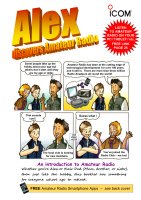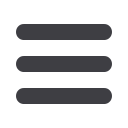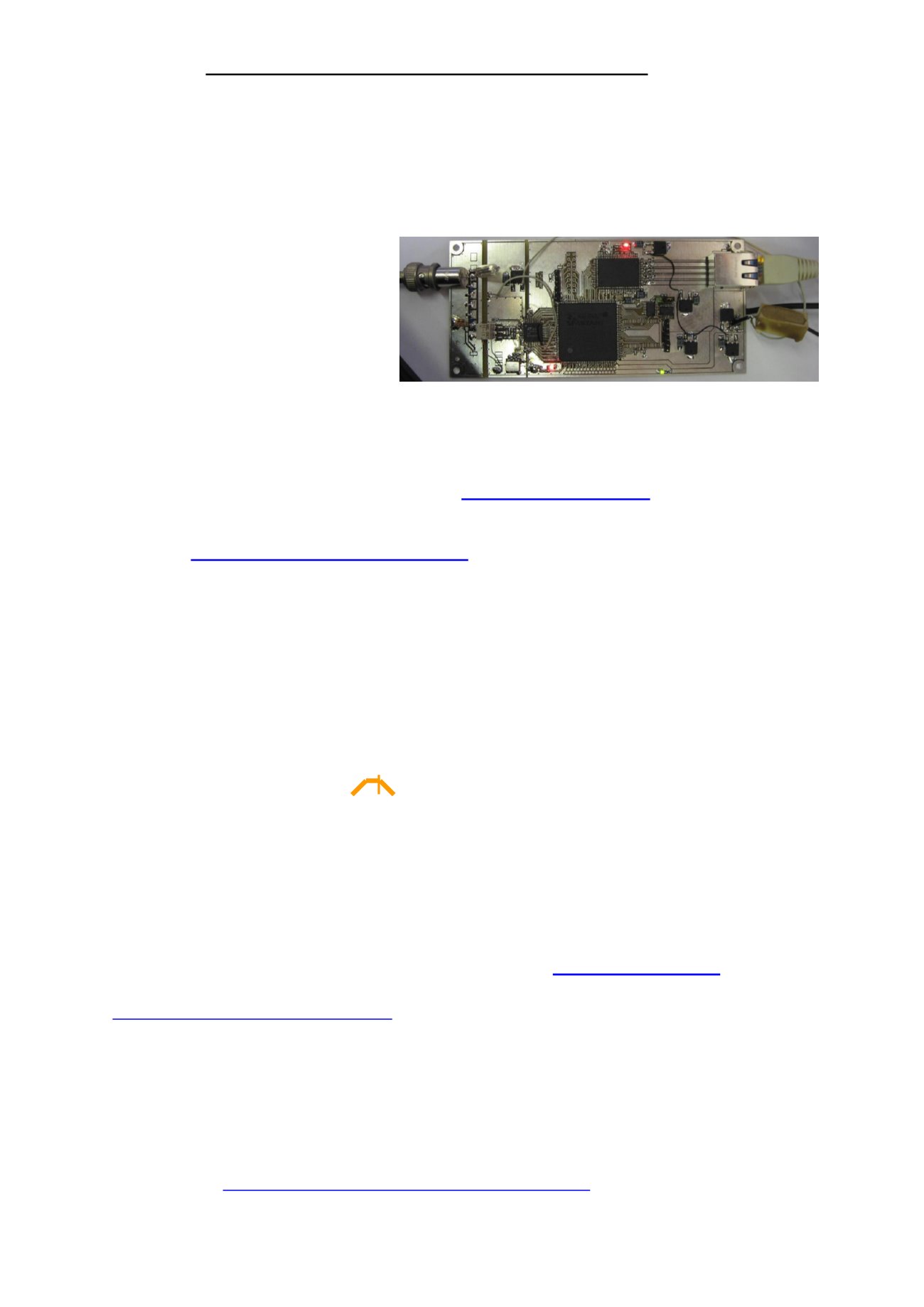
26
BECOME AN INSTANT SHORTWAVE LISTENER (SWL)
FREE ACCESS TO RADIO RECEIVERS WORLDWIDE VIA YOUR COMPUTER
The link below is to state of the art software controlled receivers connected to the internet.
You can use your home computer, laptop, or tablet to listen to and control these short-wave
receivers and tune into the Amateur Radio Bands – many now also have mobile phone
versions. Several users can listen to different frequencies at the same time – you choose the
frequency and mode you want
#See bottom of page27
. You don’t need a licence to use these receivers.
These receivers are experimental so may not
be available every day 24/7. No changes are
made to your computer settings and no
software is downloaded or installed.
Firefox, Chrome, or other browsers that
support HTML5, usually work first time
without any problems.
Most
Windows XP
and
above Computers work without
any
problems. If you are using Windows Explorer then before listening to them you may need to add the
Portals to Java’s Exception Site List – follow the onscreen help. If you don't hear anything make sure
you have selected HTML5 or Java as appropriate. If using Java make sure it is enabled in your
browser's settings, and is an up to date version. Details are given later for doing this.
An up to date list of Portals can always be found at
http://www.websdr.org/To try out these receivers copy one of the URLs from the list there and type or paste it in to
your web browser ….
eg.
http://websdr.ewi.utwente.nl:8901/…. and then press ENTER.
If using Java you might be asked “
Do you want to run this application?
” and you might have to click
[RUN] two, or even three, times – it isn’t obvious because the window doesn’t change but this is once
for each applet used. You should start to hear radio noise. (Make sure your volume is turned up).
Scroll down the screen, reading as you go, until you get to a box labelled “Your name or callsign:”
Type a user name followed by SWL in this box (SWL stands for Short Wave Listener). e.g. “David
SWL”. Then keep scrolling down past the moving waterfall displays until you reach the Frequency,
Bandwidth, Waterfall settings, and S Meter and MUTE button.
Click on a band you want to listen to. You can then either use the UP/DOWN buttons to change
frequency, or type in a frequency, or scroll up to the Spectrum display for your chosen band and use
the mouse to slide the yellow indicator about in the band. Don’t alter the width of the yellow
indicator too much because this narrows the receiver bandwidth and you will then not hear wide SSB
signals, only Morse and other data signals.
The receivers you are connected to only have a few electronic components and are very small. Look
at the photograph of one above. Many amateurs have a lot of fun using these websites to hear their
own signals and check on propagation conditions into different parts of the world. Sometimes when
there is a lot of local electrical interference amateurs use them alongside their own local transceiver.
You might like to keep a log of the call signs that you hear and look up the prefix for the country they
are from in the list on the next page, and see who they belong to at
http://www.QRZ.comIf you are using Java and having problems getting the receiver to work then try getting the latest Java Update
online at:
http://www.java.com/en/download/manual.jspTo enable Java once updated/installed on Internet Explorer 4.x and Up then:-
Click "Tools" --> "Internet Options"
Select the Advanced Tab, and scroll down to "Java (Sun)"
Check the box next to the Java version
Next, select the Security Tab, and select the "Custom Level" button
Scroll down to "Scripting of Java applets"
Make sure the "Enable" button is checked.
Click OK to save your preference.
You will find more help here
: http://www.java.com/en/download/help/enable_browser.xml